In today’s digital age, web browsers have become an integral part of our daily lives. Whether we’re shopping online, streaming videos, or working remotely, we rely heavily on browsers like Google Chrome, Mozilla Firefox, and Microsoft Edge to navigate the internet. However, over time, these browsers accumulate data in the form of cache, cookies, and browsing history, which can slow down your computer’s performance. In this article, we’ll explore the importance of cleaning up your browser’s cache, cookies, and history and provide step-by-step instructions to help you do it efficiently.
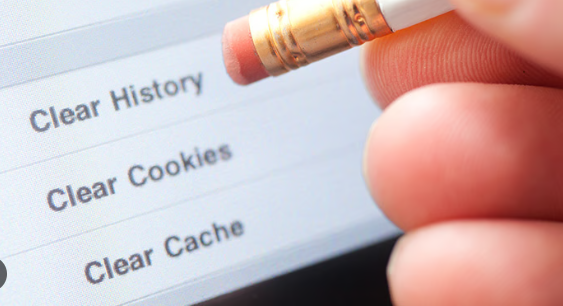
The Culprits: Cache, Cookies, and Browsing History
Before we delve into the cleaning process, let’s understand what cache, cookies, and browsing history are and why they can affect your computer’s speed:
- Cache: When you visit websites, your browser stores certain data (such as images, stylesheets, and scripts) in a cache. This allows the browser to load pages faster upon revisits because it doesn’t need to re-download all the content. However, an overloaded cache can lead to sluggish performance.
- Cookies: Cookies are small text files that websites place on your computer to store information about your preferences and login credentials. While cookies can enhance your browsing experience, they can also accumulate and become a privacy concern.
- Browsing History: Your browser maintains a record of the websites you’ve visited. While this history can be helpful for quickly revisiting sites, it can also consume storage space and slow down your browser.
The Benefits of Cleaning Up
Regularly cleaning your browser’s cache, cookies, and history offers several advantages:
- Improved Performance: By clearing out unnecessary data, your browser will operate more efficiently, leading to faster loading times for websites and improved overall performance.
- Privacy and Security: Removing cookies and clearing your browsing history helps protect your privacy by preventing websites from tracking your online activity. It also reduces the risk of data breaches.
- Storage Space: Deleting cache and browsing history can free up valuable storage space on your computer, especially if you’re using a device with limited storage.
Step-by-Step Guide to Cleaning Up Your Browser
Here’s how to clean up your browser’s cache, cookies, and history for a faster computer:
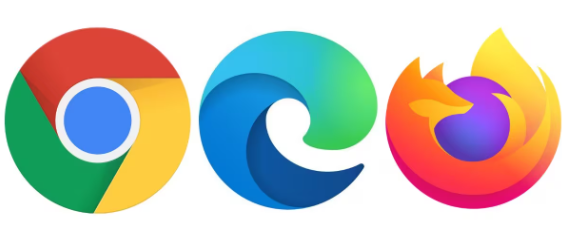
Google Chrome:
- Open Google Chrome.
- Click on the three dots in the upper-right corner to open the menu.
- Go to “History” and select “History” again.
- Click “Clear browsing data” on the left panel.
- Choose the data you want to delete (browsing history, cookies, cached images, and files).
- Select the time range you want to clear.
- Click “Clear data.”
Mozilla Firefox:
- Open Mozilla Firefox.
- Click on the three horizontal lines in the upper-right corner to open the menu.
- Go to “Options” and select “Privacy & Security.”
- Under “Cookies and Site Data,” click “Clear Data.”
- Choose the data you want to delete (cookies and site data, cached web content).
- Click “Clear.”
Microsoft Edge:
- Open Microsoft Edge.
- Click on the three horizontal dots in the upper-right corner to open the menu.
- Go to “Settings” and select “Privacy, search, and services.”
- Under “Clear browsing data,” click “Choose what to clear.”
- Select the data you want to delete (browsing history, cookies, cached data and files).
- Click “Clear.”
Conclusion:
Cleaning up your browser’s cache, cookies, and history is a simple yet effective way to maintain a faster and more secure computer. By regularly performing these cleanup tasks, you can enjoy improved browsing speeds, enhanced privacy, and more storage space while ensuring a smooth and efficient online experience. Make it a habit to clean up your browser, and you’ll keep your digital world running seamlessly.
