In our increasingly digital world, laptop security is of paramount importance. Laptops have become an integral part of our lives, storing sensitive personal and professional information. Whether you use your laptop for work, entertainment, or both, it’s crucial to take steps to safeguard your data and protect your privacy. In this comprehensive guide, we’ll explore essential laptop security tips to help you keep your digital world safe and secure.
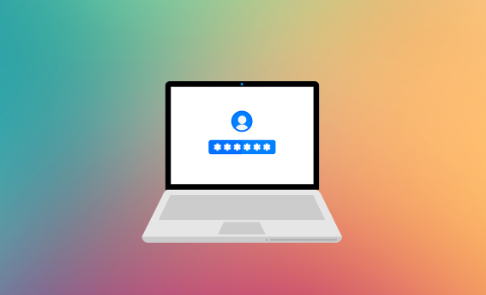
1. Use Strong, Unique Passwords
Your laptop’s password is the first line of defense against unauthorized access. Follow these tips to create strong passwords:
- Use a mix of upper and lower-case letters, numbers, and special characters.
- Avoid using easily guessable information like birthdays or common words.
- Consider using a passphrase, which is a longer sequence of words or a sentence that’s easy to remember but difficult to crack.
- Use a different password for each account and change them regularly.
- Consider using a reputable password manager to generate and store complex passwords securely.
2. Enable Full-Disk Encryption
Full-disk encryption (FDE) is a crucial security feature that protects your data even if your laptop falls into the wrong hands. It encrypts all the data on your laptop’s hard drive, making it unreadable without the encryption key.
- For Windows, use BitLocker (Pro and Enterprise editions) or VeraCrypt (open-source).
- On macOS, FileVault provides FDE options.
- Many Linux distributions offer encryption during installation.
Make sure to create a strong password or passphrase for FDE.
3. Keep Your Operating System and Software Updated
Regularly updating your laptop’s operating system and software is essential for security. Updates often contain patches for known vulnerabilities, protecting your system from potential threats.
- Enable automatic updates whenever possible to ensure you’re always running the latest version.
- Download software only from official sources to avoid malware or adware.
4. Install and Maintain Antivirus Software
Antivirus software is your second line of defense against malicious software (malware), including viruses, trojans, and ransomware.
- Install reputable antivirus software and keep it updated.
- Run regular scans to check for malware.
- Be cautious when downloading and opening email attachments or clicking on links, even if they appear to be from trusted sources.
5. Use a Firewall
Firewalls act as a barrier between your laptop and potentially harmful network traffic. They can help prevent unauthorized access to your computer.
- Enable the built-in firewall on your operating system.
- Consider using a third-party firewall for added protection.
6. Enable Two-Factor Authentication (2FA)
2FA adds an extra layer of security to your accounts by requiring you to provide a second verification method, such as a temporary code sent to your phone, in addition to your password.
- Enable 2FA for your email, social media, and other important accounts.
- This makes it significantly harder for unauthorized users to access your accounts, even if they know your password.
7. Secure Your Wi-Fi Network
If you connect your laptop to Wi-Fi networks, secure your home network with a strong, unique password, and enable encryption (WPA3 or WPA2) to prevent unauthorized access.
- Avoid connecting to public Wi-Fi networks unless you use a trusted virtual private network (VPN) for encryption.
- Disable automatic connections to open networks.
8. Backup Your Data Regularly
Data loss can occur due to hardware failure, theft, or cyberattacks. Regularly back up your important data to an external drive or a cloud storage service.
- Schedule automated backups to ensure you don’t forget.
- Test your backups periodically to ensure they’re functioning correctly.
9. Physically Secure Your Laptop
Protect your laptop from physical theft by taking these precautions:
- Use a strong cable lock to secure your laptop to a fixed object when in public places.
- Store your laptop in a safe or secure it in a locked drawer when not in use.
10. Educate Yourself on Phishing Scams
Phishing scams involve tricking users into revealing sensitive information or installing malware. Be cautious when receiving emails, messages, or pop-ups asking for personal information.
- Verify the sender’s identity before clicking on any links or downloading attachments.
- Never share personal or financial information through email or on unsecured websites.
Conclusion: Stay Vigilant and Informed
Laptop security is an ongoing process that requires vigilance and awareness. By following these laptop security tips and staying informed about the latest cybersecurity threats, you can significantly reduce the risk of security breaches, data loss, and unauthorized access to your digital life. Remember that cybersecurity is a shared responsibility, and practicing good security habits benefits both individuals and the broader online community.
