In the digital age, where smartphones have become an integral part of our lives, connecting your mobile phone to a TV is a convenient way to enjoy content on a larger screen. Whether you want to share photos, watch your favorite movies, or play mobile games, this guide will walk you through the various methods to connect your mobile phone to a TV.
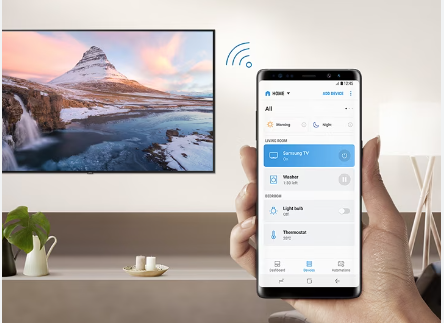
Method 1: HDMI Cable Connection
Connecting your mobile phone to a TV using an HDMI cable is one of the simplest and most effective methods, provided your TV and phone have the necessary ports. Follow these steps:
- Check for Compatibility: Ensure that your mobile device has an HDMI output. Many Android phones support this feature. Apple users may need a Lightning to HDMI adapter.
- Choose the Right HDMI Cable: Select the appropriate HDMI cable based on the type of HDMI port your TV has (standard HDMI, micro HDMI, or mini HDMI).
- Connect the HDMI Cable: Plug one end of the HDMI cable into your phone’s HDMI port or adapter and the other end into an available HDMI input on your TV.
- Switch Inputs: On your TV remote, switch to the HDMI input where you connected your phone. Your mobile screen should be mirrored on the TV.
- Configure Phone Settings: You might need to configure your phone settings to enable screen mirroring or select the HDMI output option.
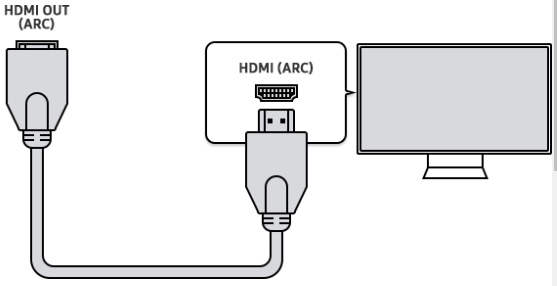
Method 2: Wireless Screen Mirroring
Wireless screen mirroring is an excellent option for those who want a cable-free connection. Both Android and iOS devices offer wireless screen mirroring options, such as Chromecast, Miracast, and Apple AirPlay.
- Ensure TV Compatibility: Ensure your TV is compatible with the specific wireless technology (e.g., Chromecast for Android or AirPlay for Apple devices).
- Set Up the Device: Plug in and configure your mirroring device (Chromecast or Apple TV) to the TV.
- Connect Your Phone: Connect your mobile phone to the same Wi-Fi network as your mirroring device.
- Screen Mirroring: On your phone, open the screen mirroring feature (e.g., Google Home for Android, Control Center for iOS) and select your TV or mirroring device.
- Start Mirroring: Your phone’s screen should now be mirrored on the TV, allowing you to stream videos, display photos, or play mobile games.
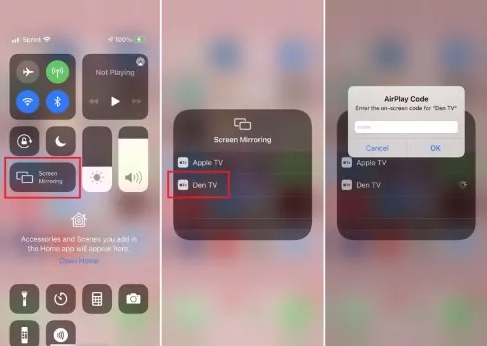
Method 3: USB-C to HDMI Connection
This method is primarily for Android users with USB-C ports on their phones, as it offers a convenient and reliable connection.
- Check for Compatibility: Ensure your Android device has a USB-C port.
- Select the Right Adapter: Get a USB-C to HDMI adapter or cable.
- Connect Your Phone: Plug the USB-C end into your phone and the HDMI end into an available HDMI input on your TV.
- Switch Inputs: On your TV remote, switch to the HDMI input where you connected your phone.
- Configure Phone Settings: If necessary, adjust your phone settings to enable screen mirroring or select the HDMI output option.

Method 4: Mobile Apps
Some smart TVs and mobile phones support mobile apps that allow you to connect your phone to the TV directly.
- Install the App: Download and install the required mobile app on both your TV and your mobile phone (e.g., Samsung SmartThings, LG TV Plus).
- Connect Devices: Follow the app’s instructions to connect your mobile phone and TV to the same Wi-Fi network and pair them.
- Use the App: Once connected, use the app to stream content, control your TV, or mirror your phone’s screen on the TV.
Conclusion
Connecting your mobile phone to a TV opens up a world of possibilities for entertainment, sharing content, and enhancing your viewing experience. Whether you prefer a wired or wireless connection, there are multiple methods to choose from. Before attempting any of these methods, make sure your devices are compatible and follow the steps provided. With a few simple connections, you can enjoy the big screen experience right from your mobile device.
