Transferring data from one mobile phone to another, whether it’s upgrading to a new device or sharing information with a friend, can be a daunting task. The process differs between Android and iOS devices, but in this guide, we’ll explore step-by-step instructions on how to transfer data seamlessly, covering contacts, messages, photos, apps, and more.
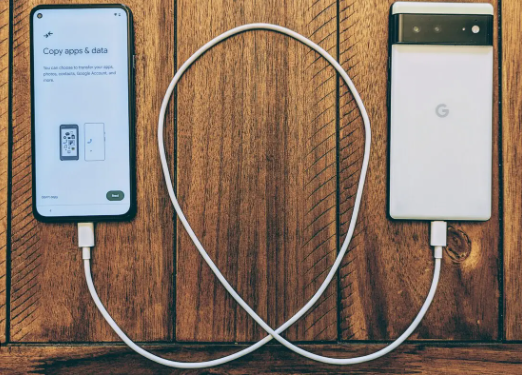
For Android to Android:
Transferring data from one Android device to another is relatively straightforward, thanks to built-in features and apps like Google Drive and Samsung Smart Switch (for Samsung devices). Here’s how you can do it:
Step 1: Backup Your Data
- Google Account (Contacts and Calendars): Ensure your contacts and calendars are synced to your Google account. You can check this in your phone’s settings under “Accounts” or “Sync.”
- Photos and Videos: Google Photos is your best friend here. If you don’t already have it, download it from the Play Store. Once installed, open the app, and it will automatically back up your photos and videos to your Google account.
- Apps and App Data: Google Play Store allows you to reinstall your apps and games when you sign in with your Google account on your new device. However, some apps store data locally, so check if they offer a cloud backup option.
- Messages: Google’s default messaging app, or apps like SMS Backup & Restore, can help you back up your messages to your Google account.
Step 2: Set Up Your New Android Device
- Turn on your new Android device.
- Follow the setup process, including connecting to Wi-Fi and signing in with your Google account. This is crucial, as it will sync your contacts, calendars, and apps.
- Google Photos and Google Drive should automatically restore your photos and other files.
- For apps and app data, visit the Google Play Store, go to “My apps & games,” and install the apps you need. Sign in to these apps using your relevant accounts to restore app data.
- To restore messages, install the SMS Backup & Restore app, open it, and follow the on-screen instructions to restore your messages.
For Android to iOS:
Moving from an Android device to an iOS device is a bit more complicated due to the different operating systems. However, Apple provides an app called “Move to iOS” to assist in the process:
Step 1: Prepare Your Android Device
- Back up your Android device using Google services as mentioned in the Android to Android section.
- Download the “Move to iOS” app from the Google Play Store.
- Ensure both your Android device and your iOS device are fully charged.
Step 2: Set Up Your iOS Device
- Turn on your new iOS device.
- Follow the setup process until you reach the “Apps & Data” screen. Select “Move Data from Android.”
- A 6-10 digit code will be displayed on your iOS device. Enter this code in the “Move to iOS” app on your Android device.
- Once the connection is established, you can select the data you want to transfer, including contacts, message history, photos, web bookmarks, mail accounts, and calendars.
- The iOS device will begin transferring the selected data from your Android device.
- After the transfer is complete, you can proceed with the iOS device’s setup process.
For iOS to iOS:
Moving data between iOS devices is relatively straightforward, thanks to iCloud. Ensure both devices are signed in with the same Apple ID, and then follow these steps:
- iCloud Backup: On your old iOS device, go to “Settings” > [your name] > “iCloud” > “Backup” > “Back Up Now” to create a recent backup of your data.
- Prepare Your New iOS Device: Turn on your new iOS device and follow the setup process until you reach the “Apps & Data” screen. Select “Restore from iCloud Backup.”
- Sign in: Sign in with your Apple ID and choose the most relevant backup from the list.
- Restore: Wait for the restoration process to complete. Your device will restart, and your data will be available on your new iOS device.
Conclusion
Transferring data between mobile phones, whether Android to Android, Android to iOS, or iOS to iOS, can be a hassle-free experience with the right tools and techniques. Android users can rely on Google services and third-party apps, while iOS users can make use of iCloud and the “Move to iOS” app for a smooth transition. Always ensure your data is backed up before starting the transfer process, as this ensures that your valuable information remains intact.
