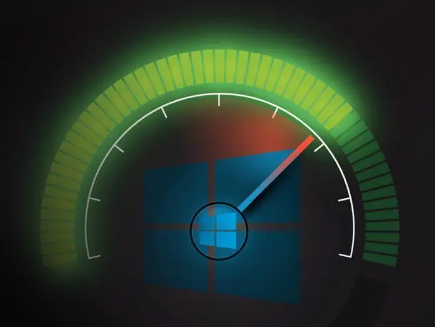Over time, it’s common for laptops to slow down. As you accumulate files, install software, and browse the internet, your laptop can become bogged down with clutter and inefficiencies. The good news is that you don’t need to rush out and buy a new laptop when this happens. With a little maintenance and some strategic adjustments, you can breathe new life into your laptop and enjoy faster, more responsive performance. In this guide, we’ll explore a range of effective techniques to speed up your laptop.

1. Clean Up Your Hard Drive
One of the primary culprits behind a slow laptop is a cluttered hard drive. Here’s what you can do to tidy things up:
- Delete Unnecessary Files: Go through your files and delete anything you no longer need. This includes old documents, downloads, and large media files.
- Uninstall Unused Software: Remove software programs and applications that you no longer use. Unused software can consume valuable system resources.
- Clear Your Browser Cache: Browsers store temporary files that can accumulate over time. Clear your browser cache and cookies regularly.
2. Manage Startup Programs
Many programs automatically start when you boot up your laptop, slowing down the startup process. To speed things up:
- Disable Unnecessary Startup Programs: Open your task manager and disable programs that you don’t need to start with your laptop. Be cautious not to disable critical system processes.
3. Upgrade Your Hardware
Sometimes, hardware upgrades can make a significant difference in laptop speed:
- Add More RAM: If your laptop has less than 8GB of RAM, consider adding more. Additional RAM can help your laptop handle multiple tasks more efficiently.
- Upgrade to an SSD: Replacing your traditional hard drive with a solid-state drive (SSD) can drastically improve your laptop’s speed. SSDs are faster and more reliable than HDDs.
4. Perform Regular Software Updates
Keeping your operating system and software up to date is crucial for optimal performance. Updates often include bug fixes and improvements that can enhance speed and stability.
- Operating System Updates: Make sure your laptop’s operating system is up to date. Windows, macOS, and Linux all provide regular updates.
- Software Updates: Check for updates for your installed software, including drivers, browsers, and security software.
5. Run Disk Cleanup and Defragmentation
Built-in tools like Disk Cleanup (Windows) and Disk Utility (macOS) can help you clean up and optimize your hard drive. Additionally, defragmenting your hard drive (more relevant for HDDs than SSDs) can improve file access times.
6. Manage Browser Extensions
Browser extensions can be both useful and resource-intensive. Trim down your extensions to only the ones you truly need for a faster browsing experience.
7. Check for Malware and Viruses
Malware and viruses can slow down your laptop and compromise your security. Run regular scans with reputable antivirus software to keep your system clean and fast.
8. Adjust Power Settings
Modifying your laptop’s power settings can improve performance:
- High-Performance Mode: Switch to high-performance mode in your power settings to maximize your laptop’s performance. Be mindful of battery life when using this setting on laptops.
9. Upgrade to a Newer Operating System
Sometimes, upgrading to a newer operating system can provide performance improvements, as newer OS versions are optimized for modern hardware.
10. Consider a Fresh Install
If your laptop’s performance issues persist despite trying various optimizations, you may consider performing a fresh operating system installation. This effectively wipes your laptop clean and starts from scratch, often resulting in a noticeable speed boost.
Conclusion
You don’t need to resign yourself to a sluggish laptop. By implementing these tips and tricks, you can significantly speed up your laptop and enjoy a more responsive computing experience. Regular maintenance and prudent usage habits are key to keeping your laptop performing at its best. Remember that the specific steps you need to take may vary depending on your laptop’s operating system and hardware, so tailor your approach accordingly. With a little effort, you can extend the life and performance of your laptop for years to come.